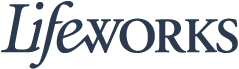Timekeeping and Spending-Summary System FAQ
1. I cannot Log In, what do I do?2. Is the password the same for the Responsible Party role?3. What if the participant is not listed?4. What if I need help fixing a time entry?5. Do I need to keep the timekeeping app open all day?6. How do I update my contact information?1. I cannot Log In, what do I do?
- Confirm that your username and password have been entered correctly.
- If you still cannot to log in, restart the device by turning it completely off and then turning the device back on. Attempt to log in again.
- If restarting the device does not work, if you are on your phone or tablet uninstall and reinstall the app.
- If you still cannot log in, please submit an email ticket to our technical team at CasheSupport@lifeworks.org.
Include the following information:
- Screenshot of the error message
- Your Full Name
- Your Username
- Preferred contact method for the response
- If a phone call is preferred, please specify best the Date & Time for a returned call.
2. Is the password the same for the Responsible Party role?
Yes, the password is the same for both the Employee AND the Responsible Party role.
If your password is NOT working for either login, please submit an email ticket to our technical team at CasheSupport@lifeworks.org.
Include the following information:
- Screenshot of where the language is not updated
- Your Full Name
- Your Username
- Preferred contact method for the response
- If a phone call is preferred, please specify best the Date & Time for a returned call.
3. What if the participant is not listed?
If your participant is not listed, it could mean that some information is missing from your Employee Profile. Please submit an email ticket to our technical team at CasheSupport@lifeworks.org
Include the following information:
- Screenshot of error the message on the Care Recipients screen showing the participant is missing
- Your Full Name
- Your Username
- Preferred contact method for the response
- If a phone call is preferred, please specify the best Date & Time for a returned call.
4. What if I need help fixing a time entry?
If the Responsible Party or an Employee would like to help to fix a a time entry, please submit an email ticket to our technical team at CasheSupport@lifeworks.org.
Include the following information:
- Description of why you are reaching out
- Screenshot of the time entry details
- Your Full Name
- Your Username
- Name of Your Employee
- Name of Your Participant
- Preferred contact method for the response
If a phone call is preferred, please specify the best Date & Time for a returned call.
5. Do I need to keep the timekeeping app open all day?
You do NOT need to keep the timekeeping app open during your shift.
All you need to do is open the timekeeping app to Clock In but there is no reason to keep it open.
The next time the timekeeping app needs to be open is when you are ready to Clock Out & submit your timecard.
6. How do I update my contact information?
Please submit an email ticket to our technical team at CasheSupport@lifeworks.org if you need to update your contact information (email, phone number, etc.). Include the following information:
- Your current information and the new information you need updated
- Your Full Name
- Your Username
- Name of Your Responsible Party (if applicable)
- Name of Your Participant
- Preferred contact method for the response
- If a phone call is preferred, please specify the best Date & Time for a returned call.